Remove annoying folders from Windows 10 File Explorer
Ever wondered how to remove the annoying "OneDrive" and "3D Objects" folders from File Explorer in Windows 10?
Here's an image of what I'm talking about:
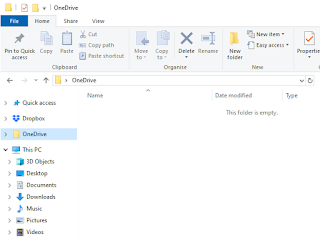
I removed OneDrive already since I don't use it. But the OneDrive folder persists in File Explorer, and you cannot delete it.
Another thing that always bugs me is the "3D Objects" folder. I am never going to need that one. Even if I some day create some 3D Objects, I would like to place them in another folder and not have this shortcut visible everytime I open File Explorer.
What you need to do is press start button and type "regedit" and press enter.
Using the Registry Editor, find the following entry:
Computer\HKEY_CLASSES_ROOT\CLSID\{018D5C66-4533-4307-9B53-224DE2ED1FE6}
Double click on the "System.IsPinnedToNameSpaceTree" key.
Change the Value data from 1 to 0.
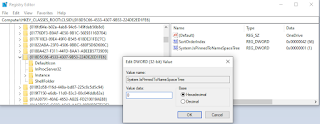
The OneDrive folder is no longer in File Explorer. If it is still showing, then try closing File Explorer and opening it again.
In this case, you need to find and delete two entries from registry. If you want, you can first back them up by right clicking and selecting Export.
Only 64-bit users need to delete the second key. But 32-bit installations are getting rare these days. It's likely you are runnign a 64-bit Windows 10.
Using registry editor, go to:
Computer\HKEY_LOCAL_MACHINE\SOFTWARE\Microsoft\Windows\CurrentVersion\Explorer\MyComputer\NameSpace\
Right click on the key {0DB7E03F-FC29-4DC6-9020-FF41B59E513A} and select Delete.
Then go to:
Computer\HKEY_LOCAL_MACHINE\SOFTWARE\Wow6432Node\Microsoft\Windows\CurrentVersion\Explorer\MyComputer\NameSpace
Again, right click on the key {0DB7E03F-FC29-4DC6-9020-FF41B59E513A} and select Delete.
You can now close the Registry Editor.
After closing and opening File Explorer, your 3D Objects folder will be gone!
Here's an image of what I'm talking about:
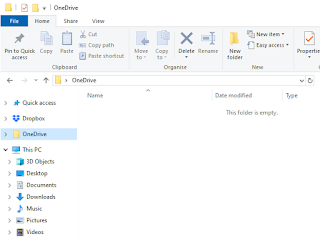
I removed OneDrive already since I don't use it. But the OneDrive folder persists in File Explorer, and you cannot delete it.
Another thing that always bugs me is the "3D Objects" folder. I am never going to need that one. Even if I some day create some 3D Objects, I would like to place them in another folder and not have this shortcut visible everytime I open File Explorer.
Removing the OneDrive folder from File Explorer
What you need to do is press start button and type "regedit" and press enter.
Using the Registry Editor, find the following entry:
Computer\HKEY_CLASSES_ROOT\CLSID\{018D5C66-4533-4307-9B53-224DE2ED1FE6}
Double click on the "System.IsPinnedToNameSpaceTree" key.
Change the Value data from 1 to 0.
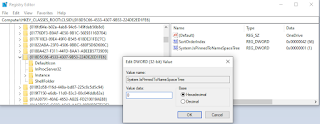
The OneDrive folder is no longer in File Explorer. If it is still showing, then try closing File Explorer and opening it again.
Removing the 3D Objects folder from File Explorer
In this case, you need to find and delete two entries from registry. If you want, you can first back them up by right clicking and selecting Export.
Only 64-bit users need to delete the second key. But 32-bit installations are getting rare these days. It's likely you are runnign a 64-bit Windows 10.
Using registry editor, go to:
Computer\HKEY_LOCAL_MACHINE\SOFTWARE\Microsoft\Windows\CurrentVersion\Explorer\MyComputer\NameSpace\
Right click on the key {0DB7E03F-FC29-4DC6-9020-FF41B59E513A} and select Delete.
Then go to:
Computer\HKEY_LOCAL_MACHINE\SOFTWARE\Wow6432Node\Microsoft\Windows\CurrentVersion\Explorer\MyComputer\NameSpace
Again, right click on the key {0DB7E03F-FC29-4DC6-9020-FF41B59E513A} and select Delete.
You can now close the Registry Editor.
After closing and opening File Explorer, your 3D Objects folder will be gone!



Comments
Post a Comment