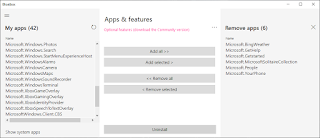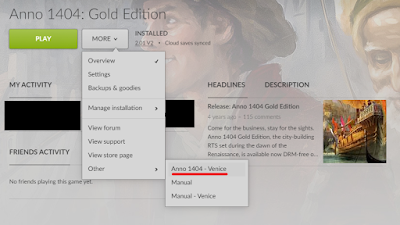Exporting to a CMYK color profile with GIMP on Windows 10
Recently I had to export some image for CMYK printing. The print house was requesting a certain FOGRA color profile. I don't have any Adobe licenses and am doing all the image work on GIMP, so I had to do a bit of research. Googling around, I found two options to export images. A plugin called "Separate" and another plugin called Cyan . It looked like Separate is not maintained anymore , so Cyan was my choice. Here's how to do it: Download Cyan, Run Cyan once and select some profiles as "default" profiles. I'm a bit unsure why you need to do this, but this is how it works for some reason. Restart GIMP and you should see the Cyan drop down in the file menu. From there, you can select to export any file you've opened with GIMP. Close Cyan and browse to this location with Windows File Explorer: C:\Users\<YOUR USERNAME>\.config\Cyan\icc Copy any .icc color profile files you want to use to that folder. Now you can select those new profiles the next