One of the most annoying things mankind has ever created is the Autoplay in Windows XP. No matter what you do, it doesn't seem to understand you'd prefer play the files yourself than scan the entire CD or USB hard drive contents and then propose some halfwit automatic action.
So, here's a guide on how to TOTALLY disable this P-O-S.
Go to
Start Menu ->
Run... and then write 'gpedit.msc' in the text field like in the picture below. Hit enter or click OK.
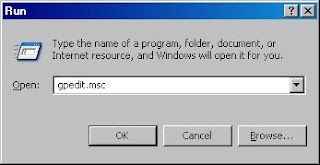 |
| Run a program called "gpedit.msc". |
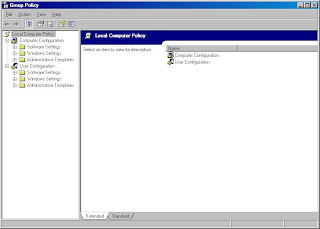 |
| You get to the Group Policy editor. |
You get to an advanced configuration editor called "Group Policy". Click on
Administrative Templates and then on System. Scroll down to find the option
Turn off Autoplay.
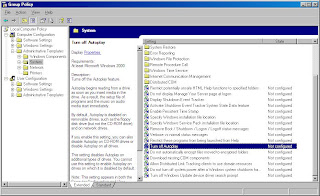 |
| Find the option "Turn off Autoplay" in the Group Policy editor. |
Double-click on the
Turn off Autoplay option
to get a property editor screen. Of course, you know what to do there... Select
Enabled and
All drives, like in the picture below.
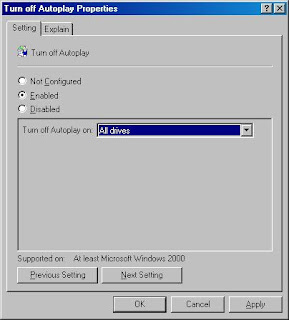 |
| Set Turn off Autoplay to Enabled and effective on All drives. |
Click OK. Now, Autoplay should never bother you again!
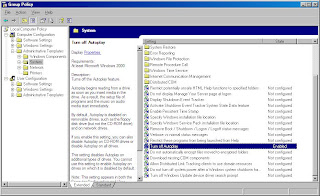 |
| The Turn off Autoplay settin has been enabled! |
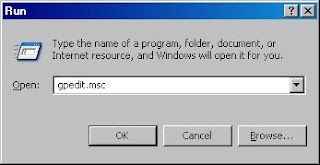
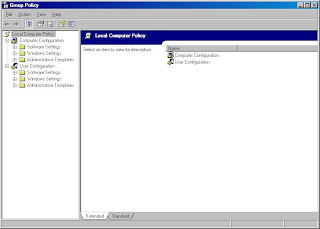
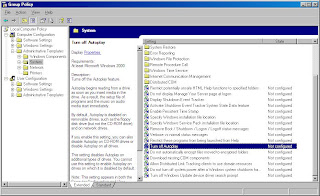
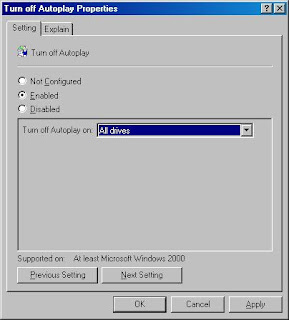
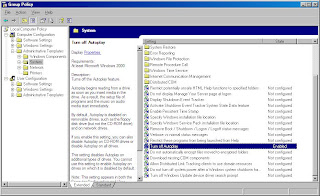



Comments
Post a Comment