How to scan with an old HP ScanJet on a Windows 10 machine
I think it's a sin that HP doesn't support their old scanners on newer Windows machines. This way they end up in landfills and HP can make money selling new ones.
I'm running Windows 10 and was unable to use the old HP ScanJet 6300 I have, since there is no TWAIN driver available for it.
So I googled around and found a program called VueScan, which implements their own driver for old scanners. It was nice, but the trial version leaves a nasty big watermark. And the cost is crazy. 40€ for simple scanning and 90€ for OCR? A new scanner is cheaper! If a VueScan developer is reading this, I would have gladly paid 5€ for your program, with OCR. I hope you consider re-thinking your prices.
So here is a guide how you too can keep your old Scanner working without VueScan. The answer is called Linux, specifically a Live USB stick. It takes about 10-20min to create the stick. You just need an USB thumb drive with some 8 GB of free space. 4 GB should probably work too.
1) Download Linux Live USB Creator and run it.
2) Select your USB Thumb drive to create the Live USB drive from. Be careful not to select your system hard drive.
3) Select a Linux distribution. Some of them were unreachable for download - I settled with "Linux Mint 17.2. Rafaela (MATE) DVD". Press download automatically and it will start downloading the distribution.
4) Select the amount of persistent data. I chose the maximum amount, but I didn't really need it - when you're scanning on the Linux stick, you can access the Windows hard drive and store your scans there.
5) Press the lightning to create the USB drive.
6) Leave the USB thumb drive in your USB slot and restart your PC. If you end up back in Windows, you need to change your boot priority in the startup boot menu.
7) When Linux has started, open the applications menu and search for "simple scan". It's a really great, easy to use, basic scanning app.
8) Scan you documents and save them to your Windows 10 hard drive
9) When you're done, shut down Linux, remove your USB drive and restart the computer. You'll be back in Windows with some freshly scanned documents on your drive.
Enjoy!
If you need OCR, try this program gscan2pdf. I haven't tried it yet. Be sure to tell me how it went.
I'm running Windows 10 and was unable to use the old HP ScanJet 6300 I have, since there is no TWAIN driver available for it.
So I googled around and found a program called VueScan, which implements their own driver for old scanners. It was nice, but the trial version leaves a nasty big watermark. And the cost is crazy. 40€ for simple scanning and 90€ for OCR? A new scanner is cheaper! If a VueScan developer is reading this, I would have gladly paid 5€ for your program, with OCR. I hope you consider re-thinking your prices.
So here is a guide how you too can keep your old Scanner working without VueScan. The answer is called Linux, specifically a Live USB stick. It takes about 10-20min to create the stick. You just need an USB thumb drive with some 8 GB of free space. 4 GB should probably work too.
1) Download Linux Live USB Creator and run it.
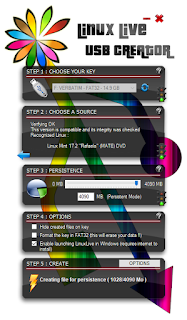 |
| The Linux Live USB Creator has an unusual UI... |
2) Select your USB Thumb drive to create the Live USB drive from. Be careful not to select your system hard drive.
3) Select a Linux distribution. Some of them were unreachable for download - I settled with "Linux Mint 17.2. Rafaela (MATE) DVD". Press download automatically and it will start downloading the distribution.
4) Select the amount of persistent data. I chose the maximum amount, but I didn't really need it - when you're scanning on the Linux stick, you can access the Windows hard drive and store your scans there.
5) Press the lightning to create the USB drive.
6) Leave the USB thumb drive in your USB slot and restart your PC. If you end up back in Windows, you need to change your boot priority in the startup boot menu.
7) When Linux has started, open the applications menu and search for "simple scan". It's a really great, easy to use, basic scanning app.
8) Scan you documents and save them to your Windows 10 hard drive
9) When you're done, shut down Linux, remove your USB drive and restart the computer. You'll be back in Windows with some freshly scanned documents on your drive.
Enjoy!
If you need OCR, try this program gscan2pdf. I haven't tried it yet. Be sure to tell me how it went.



Comments
Post a Comment